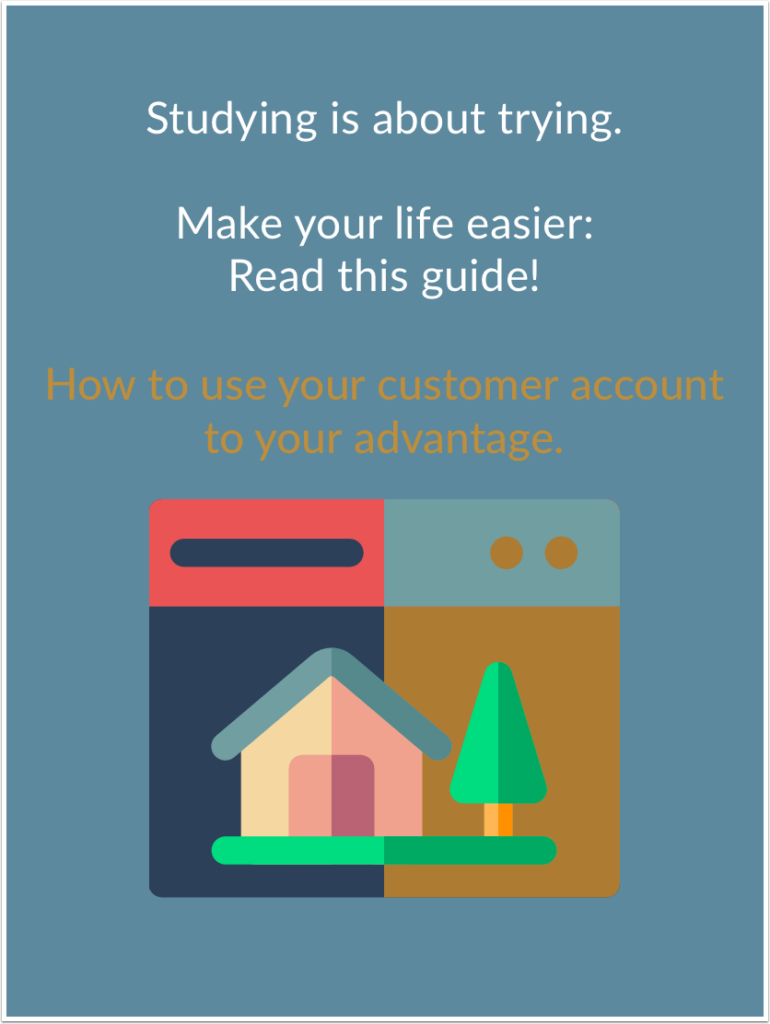
Navigation to the customer account www.music2biz.com | Click on “Customer login” in the top navigation bar.
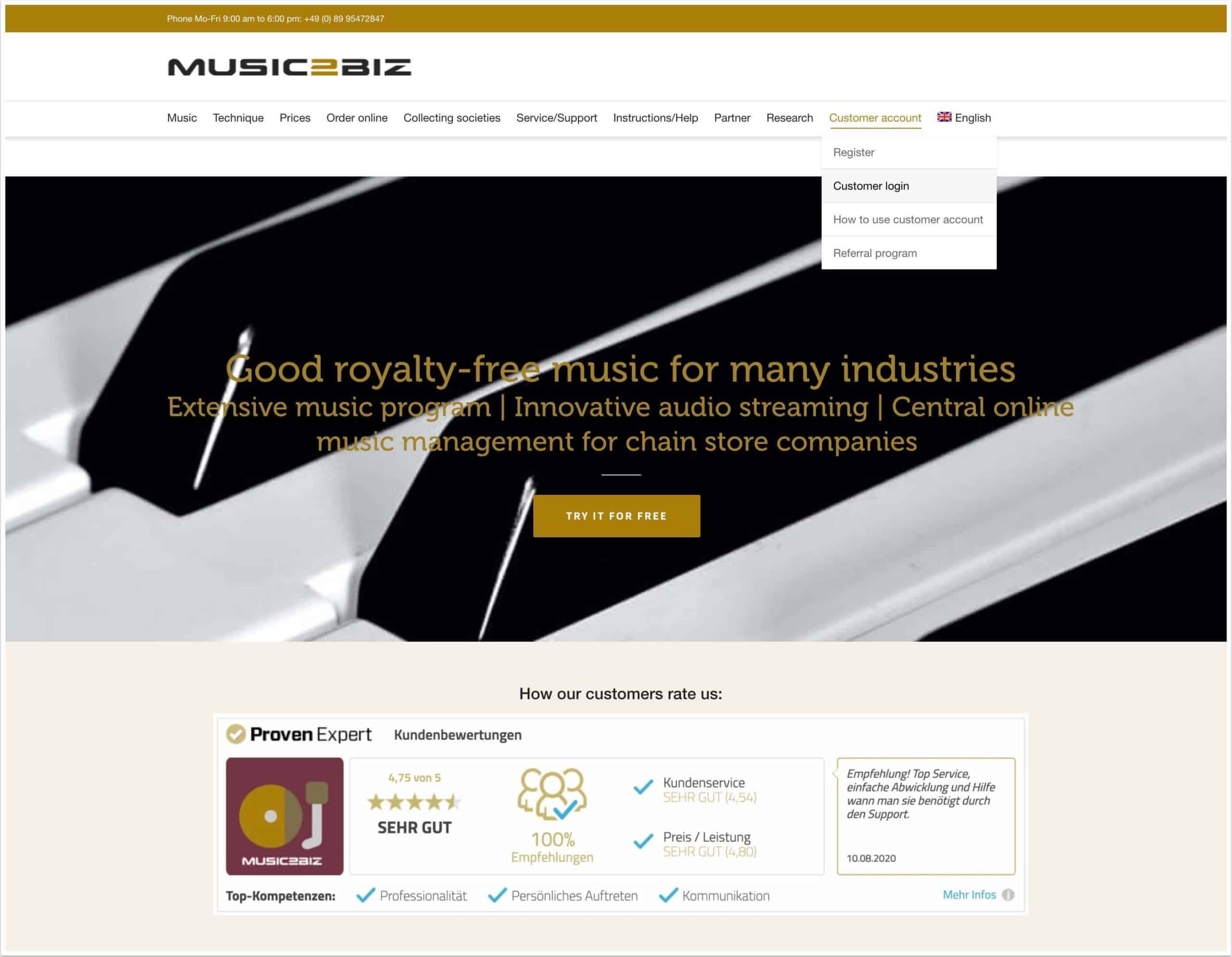
The login page opens.
Enter the email address by which you registered your user account at MUSIC2BIZ and the password you use for your account.
If you have forgotten your password, you can request a new password. The password will be sent to the email address with which you registered at MUSIC2BIZ.
After clicking on “Login” the music program page for your customer account will open.
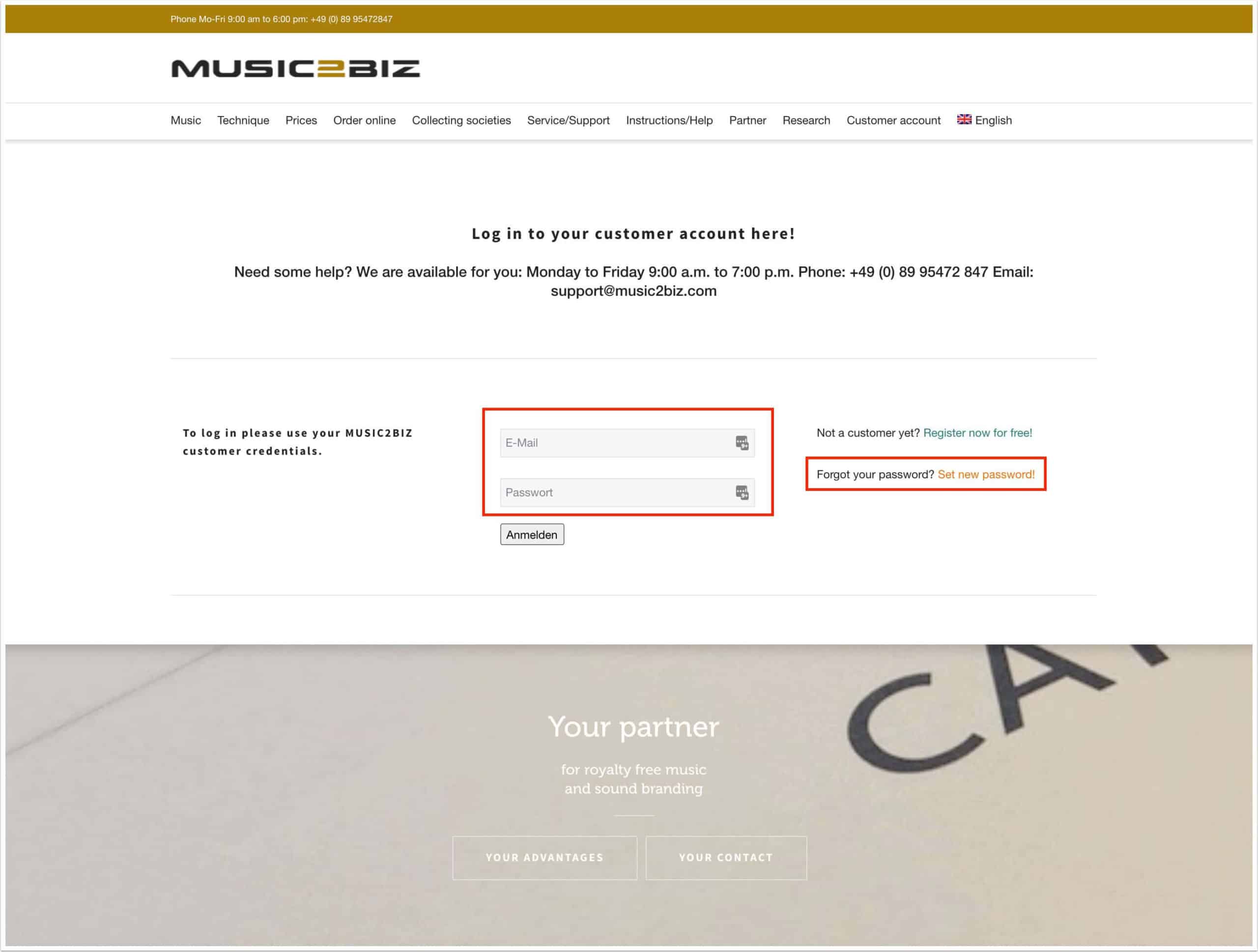
The navigation is done via the left sidebar, to minimize the sidebar click on the small cross in the upper left corner.
By clicking on your user name you can display and call up the help functions.

These are the 9 navigation points:
1) Music Programs: The start page, this is the page shown here, which you are currently viewing as a screenshot.
2) Profile: Here you enter or update your customer data.
3) Subscriptions: Here you manage the number of your subscribed music flatrates.
4) Documents: Here you can download your invoices and licence declaration as PDF files
5) Playlists: By creating your own playlists, you can design your MUSIC2BIZ program even more individually.
6) Spots: With this function you can upload your own advertising spots and plan and play them to the minute.
7) Player download: Free Softwareplayer recommended hardware player. Download software player and playlists for free.
8) Your Stream URLs: Your Stream URLs
9) Channels: For API users only
API users can specify which music programmes should be made available for playback. This can be specified by ticking a checkbox. Hidden channels = HIDDEN are not selectable via API.
You can play music with the browser to test and select specific programs for your instore radio program. When you move the mouse cursor over a music program cover yellow start button will appear. Click on the button for the subscribed tariff you want to use.
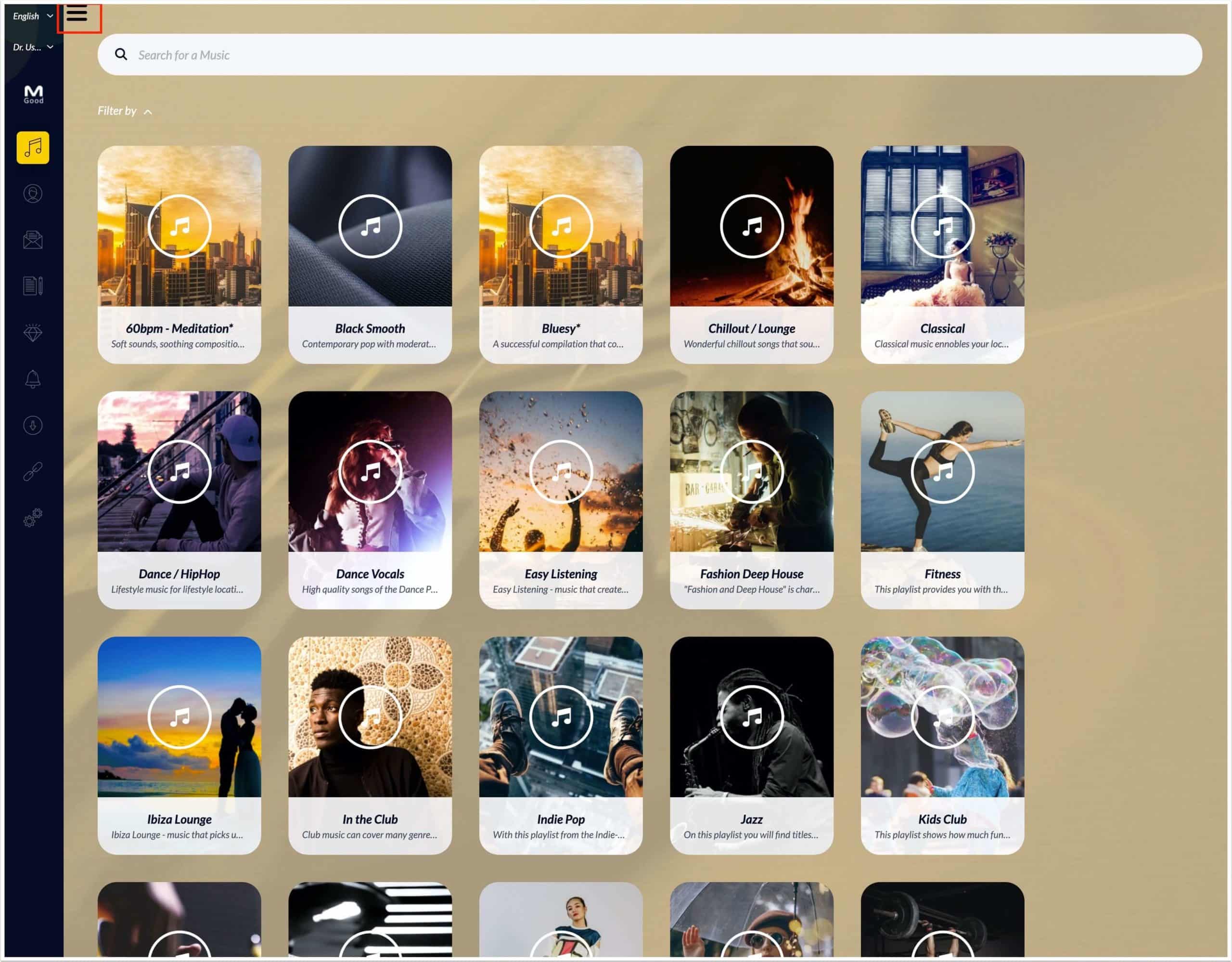
When you move the mouse cursor over a music program cover yellow start button will appear. Click on the button for the subscribed tariff you want to use.
A page will open with the music player for the selected music program.

You can find the stream URLs of all your music programs under “Stream URLs” in the left sidebar.
The direct links to the respective music programs can be used with receiver apps.
E.g.: In the Sonos App for Sonos speakers, these MUSIC2BIZ streaming URLs can be stored and played.

Streaming quick test: If the player in your customer account is playing music, then your streaming is activated and is working properly!

The direct links to the respective music programs can also be saved as radio stations for the streaming hardware players we recommend. You can buy a player here.

You can find the stream URLs of all your music programs under “Stream URLs” in the left sidebar.
Here you can check your customer data and change or update them if necessary

Within the 30-day free trial period, you can also end your test phase here. Just click on the green bar. The number of free trial days is shown in the yellow bar as a countdown counter in days above the green cancellation button.
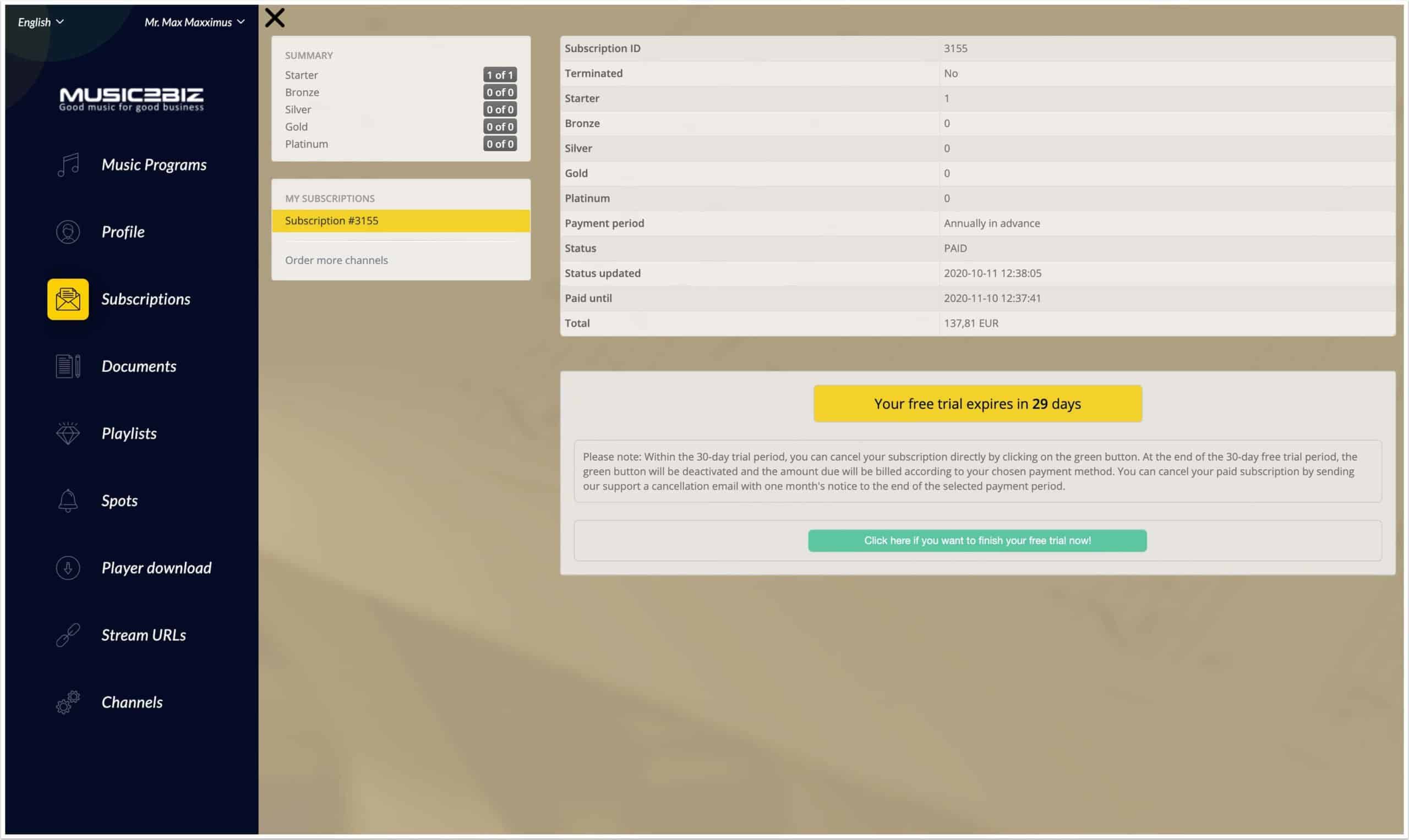
Here you can check and update your subscription data and – if necessary – take out additional subscriptions for an already registered site.
New locations should be registered separately so that the GEMA certificate can be issued with the appropriate location address. Please use the registration form on our website.
At the end of the free trial period, the countdown timer will be set to 0. Your subscription is now subject to a fee. Cancellation must be made by email from now on: support@music2biz.com. The agreed cancellation period of 30 days before the end of the booked subscription period applies.

Invoice and certificate archive: On this page you can download your invoices and your GEMA / AKM / SUISA exemption declaration as a PDF file.

Our online tool “Playlists” allows you to create your own music programs free of charge based on our extensive music library. In this way, you can create very special music programs for individual business areas or for different locations or simply for different times of the day. In addition, you can upload your own commercials and integrate them into your playlists (see also the navigation point “Spots”).

You can upload your own announcements and/or your own commercials on this page
You can quickly and easily upload your own advertising spots to your customer account using our Spots tool. You can also use our spot tool to plan the insertion of your spots to the minute.
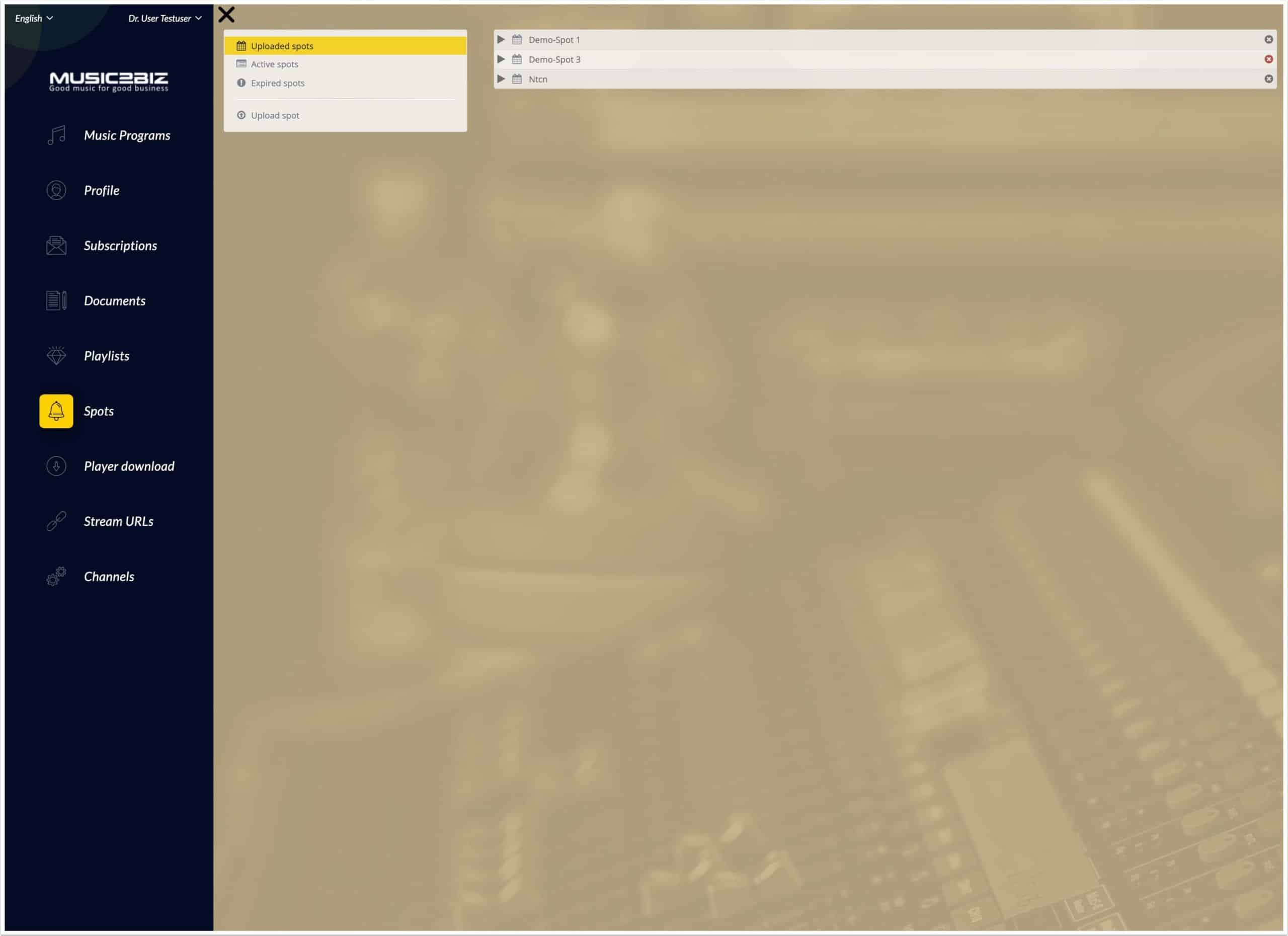
In practice, the ones listed here have proven to be particularly useful and reliable.

To use external receivers, such as the VLC software player or network HiFi Systems, you will need Stream URLs with your MUSIC2BIZ subscription code. Our VLC Guide explains how to use these URLS.
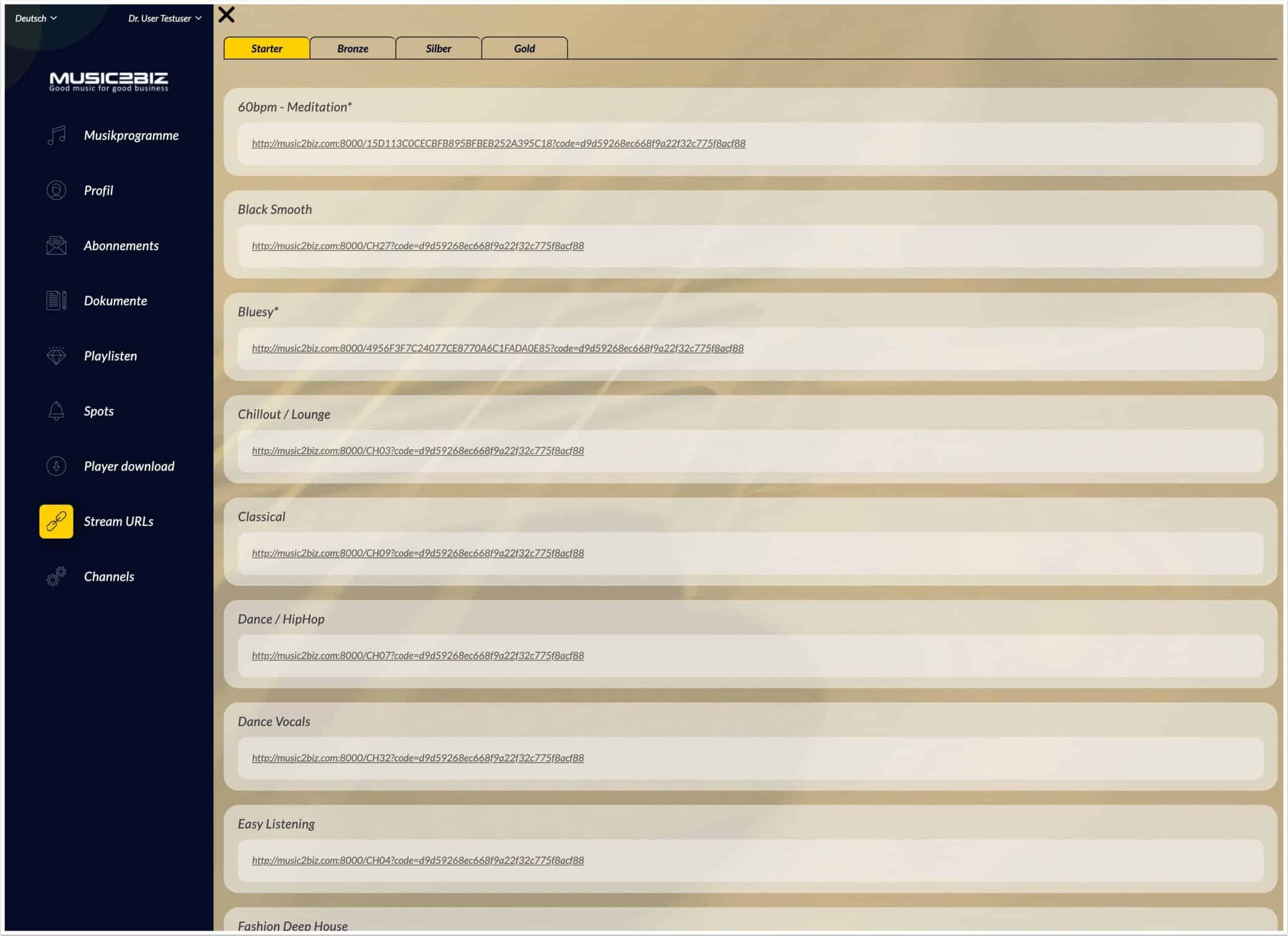
API users can specify which music programmes should be made available for playback. This can be specified by ticking a checkbox. Hidden channels = HIDDEN are not selectable via API.

MUSIC PLAYLISTS
ROYALTY-FREE MUSIC PLAYLISTS – compiled for specific industries.
Expand your MUSIC2BIZ standard radio programme with curated playlists. Each playlist has been carefully compiled by music editors for specific industries.
AKM | GEMA | SUISA
ROYALTY-FREE CERTIFICATION
All standard music programmes are licence-free or AKM- and GEMA- and SUISA-free. All titles have been checked in this regard, and written declarations are available from all music suppliers.
MUSIC STREAMING
MUSIC2BIZ TECHNOLOGY
Our music programmes can be played directly via the browser. For branch networks, we recommend the use of our streaming receivers, which can be managed centrally online.